Mac Version
This article explains how to install and launch the Mac version of the client.
Before starting to use the software, please download and install the GISBox client that is suitable for your system. GISBox supports Windows, Linux and Mac systems, and we can download it on the GISBox official website.
1. Download the Installer
First, visit the official GISBox website and download the installer from the location shown in the image below.
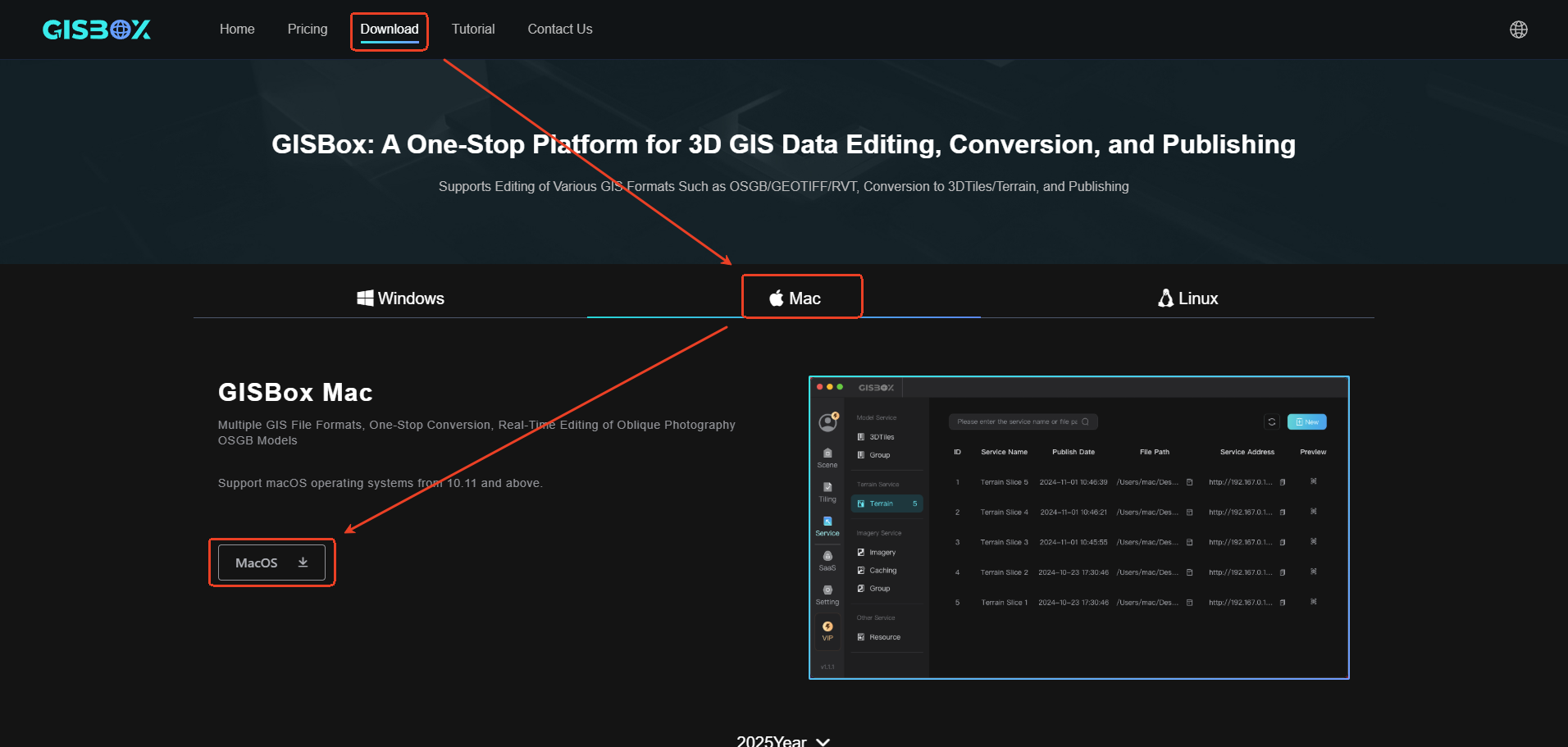
2. Installation Settings
After downloading, please open the installation package and read the license agreement carefully. If there is no doubt, please click “Agree” and start the next step of installation.
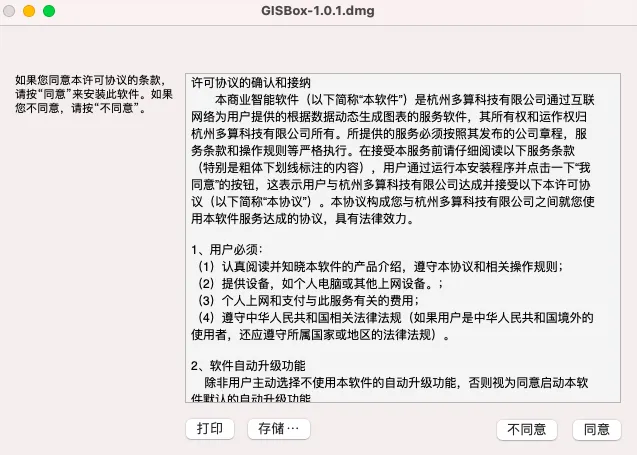
Depending on your PC’s performance, the installation may take some time, so please be patient.

After waiting for the installation to complete, drag GISBox into the application to complete the installation.
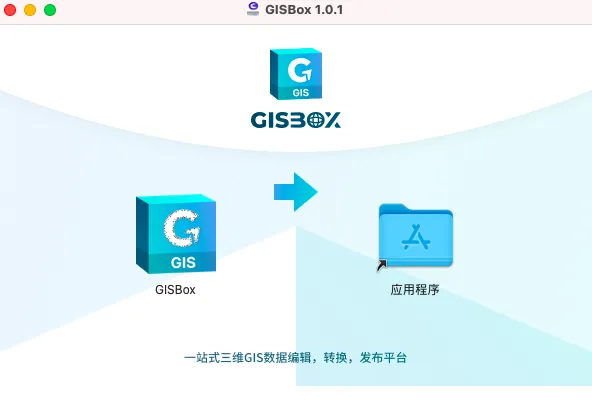
After successful installation, the software will be displayed in the application and can be launched by clicking it.
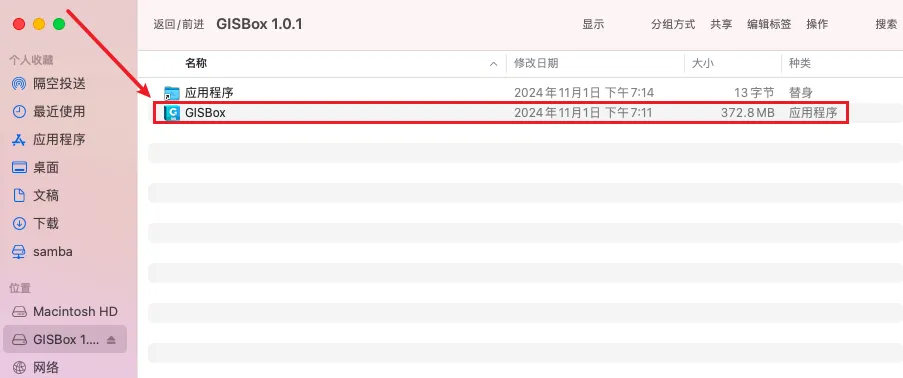
3. Launching the Software
When you double-click the icon to start the software, the login screen will appear. You will need your authentication code and password to log in.
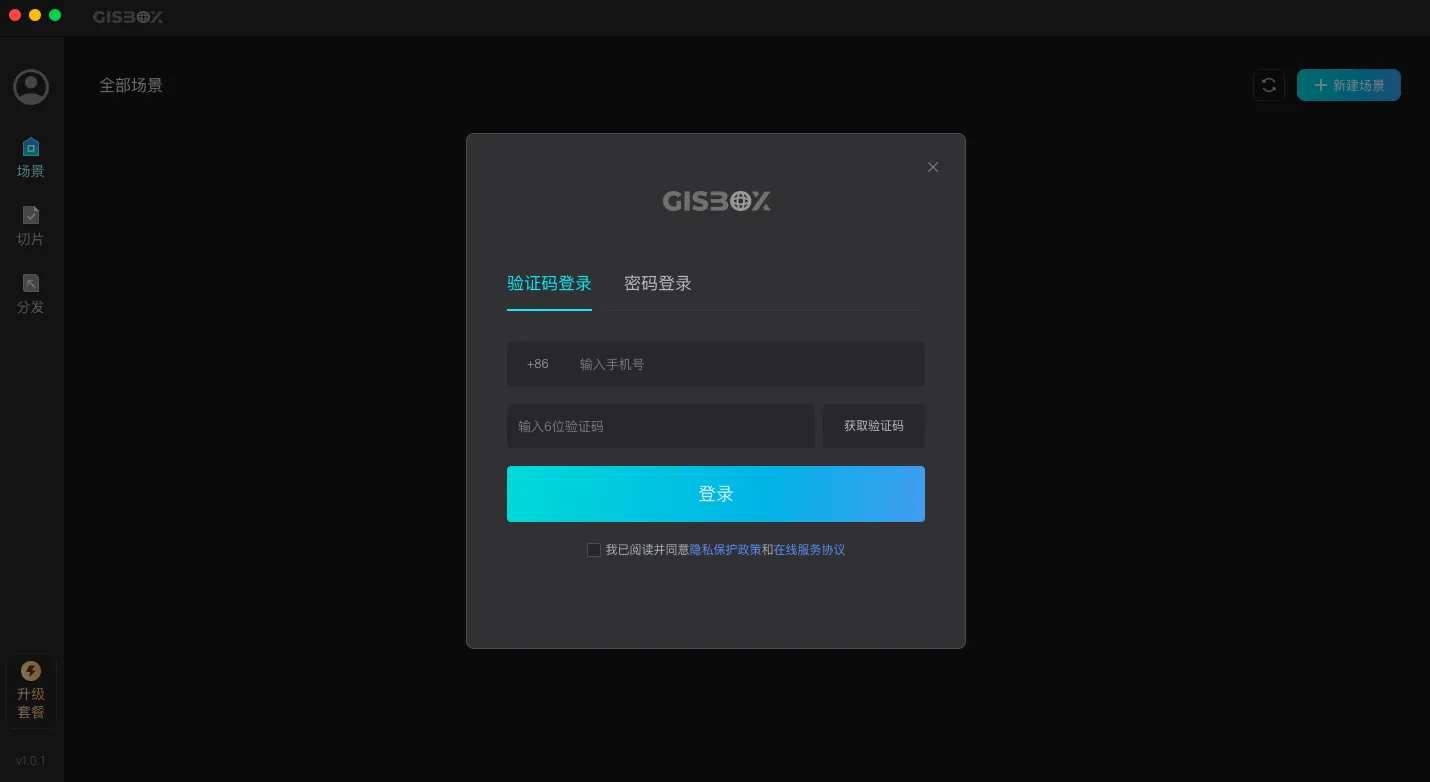
After logging in, you can use the GISBox software.
